TROUBLESHOOTING CONFIG DEVICE MANAGER
Nama : AHMAD YANI
NIM : 131211571
No urut : 27
Semester : 3
Pengertian Device Manager
Device Manager mengatur semua driver komponen hardware yang ada pada
komputer.Kumpulan hardware ini yang akan mengatur hubungan hardware
dengan sistem operasi agar berjalan harmonis.Pada device manager ini
anda bisa melihat driver hardware mana saja yang sudah terpasang dengan
baik atau belum.Cara untuk masuk tidak terlalu sulit,yaitu
langkah-langkahnya sama ketika masuk system properties karena memang
device manager ini terdapat di dalam system properties,hanya saja ketika
sudah ada tampilan system properties seperti gambar di dibawah,kemudian
klik tab Hardware kemudian pilih atau klik Device Manager,perhatikan
gambar berikut,
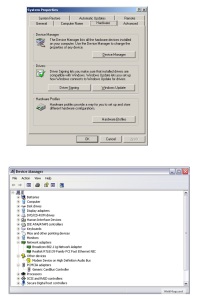
TROUBLESHOOTING CONFIG DEVICE MANAGER
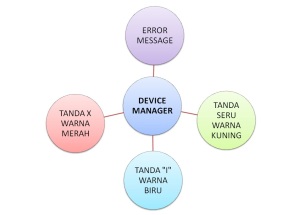
Troubleshooting pada device manager akan muncul ketika anda
menginstall atau menguninstall hardware atau memasang komponen baru pada
komputer. Ketika terjadi beberapa pesan kesalahan, langkah pertama yang
bisa dilakukan adalah menggunakan “Hardware Troubleshooting Windows”
atau secara manual pada windows XP dengan cara ketikan “devmgmt.msc”
pada menu run. Sedangkan pada windows vista dan windows 7 cukup ketikan
“device Manager” pada search bar dengan cara klik Start menu.
Bila ingin melihat informasi tentang sebuah hardware, cukup klik
kanan dan pilih properties pada hardware yang ingin anda ketahui
informasinya. Selain itu pada device manager juga bisa menampilkan pesan
bila ada suatu hardware yang memiliki masalah atau konflik yang
ditandai dengan icon tanda seru berwarna kuning, atau tanda silang
berwarna merah.
Pada umumnya untuk hardware yang memiliki icon tanda seru berwarna
kuning menandakan bahwa driver dari hardware tersebut belum tersedia
atau terinstall. Biasanya pada windows XP icon ini terdapat pada
hardware sound card dan VGA card terbaru, untuk mengatasinya cukup
dengan cara menginstall driver hardware tersebut pada CD driver yang
disertakan, baik pada cd driver motherboard atau pada cd driver VGA card
tersebut.
Untuk ikon “I” berawarna biru biasanya menandakan bahwa resource
configuration hardware tersebut telah berubah. Bila icon tanda “X”
berwarna merah muncul, berarti hardware tersebut berada dalam status
nonaktif, atau untuk mengetahui error tersebut, masuklah kedalam
properties dari hardware tersebut. Di jendela properties yang muncul,
biasanya akan diberitahukan jenis pesan kesalahan-kesalahan yang biasa
terjadi. Untuk selengkapnya dan lebih jelasnya mari simak pesan-pesan
kesalahan yang biasa terdapat pada device manager dibawah ini.
PESAN ERROR PADA DEVICE MANAGER + SOLUSI
“This device is not configured correctly” biasanya driver komponen tersebut belum terinstall. Solusinya update driver hardware anda pada tab driver.
“The (Komponen) device loader for this device could not load the device driver” masalah dan solusinya sama seperti yang diatas.
“The driver for this device might be corrupt or your system may be running low on memory or other resource”
Solusinya lakukan seperti langkah pertama, lalu periksa memory dan
sistem resource anda dengan cara klik kanan “my computer | properties |
tab advance | klik setting pada kotak performance”, mungkin juga anda
diharuskan menambah memory RAM anda.
“This device is not working properly, because one of its drivers may be bad, or your registry may be bad” solusinya lakukan seperti pada langkah pertama, bila masih error download file .inf yang baru dari produsen komponen tersebut.
“The driver for this device requested a resource that windows does not know how to handle”, solusinya lakukan seperti pada langkah pertama.
“Another device is using the resource this device needs”. Solusinya klik tombol troubleshooting di tab general untuk menjalankan troubleshooting komponen.
“The drivers for this device need to be reinstalled”. Solusinya klik saja reinstall driver.
“This device either is not present, or is not working properly”.
Pastikan hardware tersebut terpasang dengan benar pada komputer anda,
atau klik detect hardware dan bila error masih muncul cobalah untuk
mengupdate drivernya.
“Windows stopped responding while attempting to start this device and therefore will never attemp to start this device again”. Cobalah untuk download atau update driver terbaru pada komponen tersebut.
“The device cannot find enough free (seperti IRQ, DMA, memory atau I/O) resource that it can use“. Solusinya jalankan troubleshooting wizard.
“This device cannot work properly until you restart your computer”. Solusinya cukup mudah, restart komputer anda.
“This device is causing a resource conflict”. Jalankan troubleshooting wizard.
“Windows cannot identify all the resource this device uses”. Solusinya klik pada tab resources dan masukan setting secara manual seperti yang terdapat pada buku panduan hardware tersebut.
“The driver information file (nama file .inf) is telling this
child device to use a resource that the parent device does not have or
recognize”. Cobalah untuk mengupdate driver komponen tersebut.
“Your registry may be bad”. Klik check registry.
“Windows could not load one of the drivers for this device”. Solusinya sama yaitu cobalah untuk mengupdate drivernya.
“Windows is removing this device”. Solusinya refresh device manager, jika komponen tersebut muncul, restart komputer.
“This device is disabled”. Klik enable this device.
“Windows is in the process of setting up this device”. Lakukan update driver.
“This device is disabled because the firmwire for the device did not give it the required resource”.
Solusinya lihat manual book dari hardware tersebut tentang bagaimana
untuk mengaktifkan biosnya. Jika error tetap muncul cobalah lihat
settingan bios komputer anda, bila komponen tersebut tidak aktif,
aktifkan pada konfigurasi CMOS komputer anda.
“This device is using an interrupt request (IRQ) resource that is in use by another device and cannot be shared”.
Solusinya periksa pada device manager apakah ada hardware lain yang
menggunakan IRQ yang sama dan menonaktifkan komponen tersebut. Jika anda
tidak bisa menemukannya, carilah pada driver yang diakses pada
“config.sys atau autoexec.bat”, lalu matikan driver tersebut.
“Windows cannot install the drivers for this device because
it cannot access the drive or network location that has the setup files
on it”. Coba restart komputer anda.
“Windows cannot determine which resources are required for this device”. Hubungi produsen komponen anda, jika sudah tidak garansi terpaksa harus mengganti komponen tersebut.
“Windows cannot determine the setting for this device. Consult the documentation that came with this device”.
Solusinya yaitu ubah setting hardware tersebut dengan mengikuti
rekomendasi dari pembuatnya, kemudian gunakan tab resource untuk
mengkonfigurasi hardware tersebut.
“Your computer’s system firmwire does not include enough information to configured and use this device properly”. Solusinya adalah update BIOS anda.
“This device is requesting a PCI interrupt but is configured for an ISA interrupt“. Lihat manual book komponen tersebut tentang cara mengkonfigurasi IRQ pada bios.
“Windows cannot load the device driver for this hardware because a previous instance of the device driver is still in memory”. restart komputer atau jalankan troubleshooters wizard.
“Windows cannot load the device driver for this hardware. The driver may be corrupt or missing”. Solusinya restart komputer, apabila error ini masih muncul coba install ulang driver tersebut.
“Windows cannot access this hardware because its service key information in the registry is missing or recorded incorrectly”. Solusinya cukup dengan merestart PC.
“Windows successfully loaded the device driver for this hardware but cannot find the hardware device”. Jika komponen tersebut tidak plug and play, gunakan menu add hardware wizard dari control panel.
“Windows cannot load the device driver for this hardware because there is a duplicate device already running in the system”. Cukup dengan merestart PC anda.
“Windows has stopped this device because it has reported problems”. lihat buku panduan komponen tersebut.
“An application or service has shutdown this hardware device”. Restart PC anda.
“Currently this hardware device is not connected to the computer”. Pasang komponen yang bersangkutan ke komputer.
“Windows cannot gain access to this hardware device because the operating system is in the process of shutting down”. Tidak ada permasalahan dalam kasus ini anda hanya perlu merestart komputer.
“Windows cannot use this hardware device because it has been
prepared for safe removal but it has not been removed from the computer”. Tidak ada permasalahan dalam kasus ini, anda hanya perlu melepaskan komponen dari komputer kemudian sambungkan kembali.
“The software for this device has been blocked from starting because it is known to have problems with windows”. Hubungi produsen hardware tersebut jika masih garansi, atau download driver terbaru.
“Windows cannot start new hardware devices because the system have is too large (exceeds the registry size limit)”. Solusinya uninstall semua driver komponen berikut hardwarenya yang tidak atau jarang anda gunakan.
Dengan mengetahui Troubleshooting device manager ini, setidaknya kita
bisa mengambil tindakan dini sebelum memutuskan untuk tindakan yang
lebih ekstrem seperti mengganti hardware atau yang lainnya. Semoga
Tutorial Komputer ini dapat membantu.
Jumat, 20 September 2013
Browse: Home
» TROUBLESHOOTING DEVICE MANAGER
TROUBLESHOOTING DEVICE MANAGER
Posted by Ahya Print
Tagged as:
04.52

Share this Post
 About the Author
About the Author
Write admin description here..
Langganan:
Posting Komentar (Atom)
Mengenai Saya
BUKU TAMU
BISNIS PTC GRATIS
Popular Posts
-
ini saya tulis awal karena adanya ide untuk mempercepat internet dan salah satu cara mempercepat koneks internet adalah dengan mengganti DN...
-
Salah satu kerusakan laptop yang sering muncul adalah “black screen”, layar gelap, layar mati, atau “blank display “. mungkin anda yang me...
-
Anda mempunyai masalah dengan cursor mouse pada windows7 Anda yang seperti loading terus,atau working background padahal tidak digunakan u...
Arsip blog
-
▼
2013
-
▼
September
- Ingin Sukses, Hilangkan Pikiran Ini
- Penyebab Pria Mimpi Basah
- Penyebab Mengapa Anda Kurang Beruntung
- Mengendalikan Mimpi Dengan Lucid Dream
- INDOBOCLUB.COM BISNIS GRATIS DI JAMIN 100%
- Cara Membuat Artikel Terkait di Blog Tanpa Gambar
- Mengenal Windows Task Manager
- Hewan Hewan Legenda Pemakan Daging Manusia
- Ahli Photoshop Tertua Di Dunia
- Festival Festival Sex Yang Terkenal Di Dunia
- Perawat Dan Dokternya Ternyata Hantu
- Foto Pesta Sex Peserta Take Me Out Beredar
- Tipe Tipe Karyawan Yang Dibenci Atasan
- Artis - Artis Porno Yang Sudah Tobat
- Tips Lengkap 26 Posisi Bercinta Terbaik
- Kisah Seram Di Balik 5 Dongeng Dunia Terpopuler
- 7 STYLE WIDGET POPULER POST DI BLOGGER
- Naruto Shippuden 332 Subtitle Indonesia
- Naruto Shippuden 331 Subtitle Indonesia
- Naruto Shippuden 330 Subtitle Indonesia
- One Piece Episode 614 Subtitle Indonesia
- Request Anime
- Fakta-fakta Unik
- facebook symbols
- Cara Membuat Teks Variasi Karakter Unik
- 12 Tips dan Trick Rahasia Facebook terbaru
- 9 Cara Mempercepat Koneksi Internet yang Terbukti ...
- Tips Mempercepat Performa Aplikasi Phonegap
- Mengecek Fungsionalitas Javascript Dengan Console ...
- Tutorial & Download Microsoft Office - Word, Excel...
- Bagaimana kita bisa membuat folder tanpa nama tanp...
- Naruto Shippuden 331 Subtitle Indonesia
- Naruto Shippuden 330 Subtitle Indonesia
- Bagaimana menginstal dan uninstall aplikasi di Win...
- Atur Internet Protocol dan / atau TCP / IP di Wind...
- Bekerja kecepatan Firefox, Skype, Chrome dan Firef...
- Bagaimana mengatur homepage
- cara menghilangkan kronologi facebook
- Rahasia Cara Membuat Kode Angka Menjadi Tulisan Pa...
- Bagaimana Menampilkan Status Facebook di Blogspot ...
- Cara Mudah Membuat Status Biru di Facebook
- kumpulan status via dan cara membuat via.
- Game Word Android Terbaik Pilihan
- Game Sport Android Terbaik Pilihan
- Game Strategy Android Terbaik Pilihan
- Game Tower Defense Android Terbaik Pilihan
- Game Simulation Android Terbaik Pilihan
- Game Racing Android Terbaik Pilihan
- Game Role Playing Android Terbaik Pilihan
- Game Shooter Android Terbaik Pilihan
- Game Puzzle Android Terbaik Pilihan
- Game Platformer Android Terbaik Pilihan
- Game Point & Click Android Terbaik Pilihan
- Game Fighting Android Terbaik Pilihan
- Game Adventure Android Terbaik Pilihan
- Game Endless Runner Android Terbaik Pilihan
- Game Arcade Android Terbaik Pilihan
- Game Action Android Terbaik Pilihan
- Cara Restart PC Tablet E-Pad Android Ke Pengaturan...
- Download Fruity Loops (FL Studio) 11.0.3 for Windows
- Cara Install Driver Komputer Melalui Device Manager
- Bagaimana Cara Menggunakan WhatsApp Di Komputer?
- CARA MEMPROMOSIKAN WEBSITE / URL ANDA
- Cara Membuat Komentar Facebook di Blog
- Cara supaya artikel cepat terindex google
- Cara Menambahkan Alt dan Title Tag Pada Gambar
- Cara Mengetahui Kata kunci/Keyword Populer
- Apa Itu Email? Fungsinya? Bagaimana Cara Pendaftar...
- Cara Mempercepat Buffering Video Di Internet
- Solusi Masalah Laptop Hidup Tapi Laptop Tidak Ada ...
- Cara Memperpanjang Umur Baterai Laptop (Lithium-ion)
- Kenapa Layar LCD Laptop Windows 7 Saya Bergetar?
- Cara Merawat LCD Laptop Agar Awet dan Tahan Lama
- Apa itu Laptop, Netbook dan Notebook?
- Cara Mengatasi Adaptor Laptop Berkedip
- Cara Menangani “Consider Replacing Your Battery” P...
- Tips yang Berguna Dalam Perawatan Monitor Komputer...
- Cara memperbaiki komputer
- Perbaikan Laptop
- Trik Mudah Baca File Office 2007 dan 2010 di Micro...
- Resmi! BBM Untuk Android dan iOS Akan Tersedia 21-...
- Ketahui Spek Lengkap Smartphone Windows Phone Deng...
- Ketahui Spek Lengkap Smartphone Windows Phone Deng...
- Kumpulan Gambar Gokil Lucu Buat Update Status
- Kunci Screen dengan ClearLock
- Kunci Screen dengan ClearLock
- Cara Dowload Video Youtube dengan Free Video Downl...
- Cara Dowload Video Youtube dengan Free Video Downl...
- Cara Mengunci (Lock) Windows 7 Secara Otomatis Ket...
- Cara Mengunci (Lock) Windows 7 Secara Otomatis Ket...
- Melakukan General Checking Hard Disk Komputer Anda...
- Setting RIP Mikrotik Setting RIP Mikrotik
- Membangun Proxy / Geteway dan FTP Server di Debian...
- Melakukan General Checking Hard Disk Komputer Anda...
- Template Blogger Responsive Rekomendasi 2013
- Cara Membuat Banner Animasi Online Gratis
- Tips Menjaga Keawetan Laptop
- Penyebab kerusakan laptop display blank atau black...
- Cara Instal Aplikasi Dari SD Card di Windows Phone 8
- Jenis Bahasa Pemrogaman Komputer
-
▼
September
Diberdayakan oleh Blogger.
Sample Text
https://twitter.com/achmadktb
Label
- Cinta
- download anime
- download dan langkah2 cara install windows7
- fakta begadang
- FAkta Seputar Konfirasi
- FILM
- GAME ANDROID
- GAME FREE PC
- Legenda dan Misteri
- MARGALUYU 151 INDONESIA CABANG GRESIK
- Pengertian dan Fungsi Bandwith
- posting blog
- sex
- Tentang Jepang
- Tips Menjaga Penis Biar Tetap Bagus
- Tips Merawat Laptop
Pages
Arsip Blog
-
▼
2013
(418)
-
▼
September
(380)
- Ingin Sukses, Hilangkan Pikiran Ini
- Penyebab Pria Mimpi Basah
- Penyebab Mengapa Anda Kurang Beruntung
- Mengendalikan Mimpi Dengan Lucid Dream
- INDOBOCLUB.COM BISNIS GRATIS DI JAMIN 100%
- Cara Membuat Artikel Terkait di Blog Tanpa Gambar
- Mengenal Windows Task Manager
- Hewan Hewan Legenda Pemakan Daging Manusia
- Ahli Photoshop Tertua Di Dunia
- Festival Festival Sex Yang Terkenal Di Dunia
- Perawat Dan Dokternya Ternyata Hantu
- Foto Pesta Sex Peserta Take Me Out Beredar
- Tipe Tipe Karyawan Yang Dibenci Atasan
- Artis - Artis Porno Yang Sudah Tobat
- Tips Lengkap 26 Posisi Bercinta Terbaik
- Kisah Seram Di Balik 5 Dongeng Dunia Terpopuler
- 7 STYLE WIDGET POPULER POST DI BLOGGER
- Naruto Shippuden 332 Subtitle Indonesia
- Naruto Shippuden 331 Subtitle Indonesia
- Naruto Shippuden 330 Subtitle Indonesia
- One Piece Episode 614 Subtitle Indonesia
- Request Anime
- Fakta-fakta Unik
- facebook symbols
- Cara Membuat Teks Variasi Karakter Unik
- 12 Tips dan Trick Rahasia Facebook terbaru
- 9 Cara Mempercepat Koneksi Internet yang Terbukti ...
- Tips Mempercepat Performa Aplikasi Phonegap
- Mengecek Fungsionalitas Javascript Dengan Console ...
- Tutorial & Download Microsoft Office - Word, Excel...
- Bagaimana kita bisa membuat folder tanpa nama tanp...
- Naruto Shippuden 331 Subtitle Indonesia
- Naruto Shippuden 330 Subtitle Indonesia
- Bagaimana menginstal dan uninstall aplikasi di Win...
- Atur Internet Protocol dan / atau TCP / IP di Wind...
- Bekerja kecepatan Firefox, Skype, Chrome dan Firef...
- Bagaimana mengatur homepage
- cara menghilangkan kronologi facebook
- Rahasia Cara Membuat Kode Angka Menjadi Tulisan Pa...
- Bagaimana Menampilkan Status Facebook di Blogspot ...
- Cara Mudah Membuat Status Biru di Facebook
- kumpulan status via dan cara membuat via.
- Game Word Android Terbaik Pilihan
- Game Sport Android Terbaik Pilihan
- Game Strategy Android Terbaik Pilihan
- Game Tower Defense Android Terbaik Pilihan
- Game Simulation Android Terbaik Pilihan
- Game Racing Android Terbaik Pilihan
- Game Role Playing Android Terbaik Pilihan
- Game Shooter Android Terbaik Pilihan
- Game Puzzle Android Terbaik Pilihan
- Game Platformer Android Terbaik Pilihan
- Game Point & Click Android Terbaik Pilihan
- Game Fighting Android Terbaik Pilihan
- Game Adventure Android Terbaik Pilihan
- Game Endless Runner Android Terbaik Pilihan
- Game Arcade Android Terbaik Pilihan
- Game Action Android Terbaik Pilihan
- Cara Restart PC Tablet E-Pad Android Ke Pengaturan...
- Download Fruity Loops (FL Studio) 11.0.3 for Windows
- Cara Install Driver Komputer Melalui Device Manager
- Bagaimana Cara Menggunakan WhatsApp Di Komputer?
- CARA MEMPROMOSIKAN WEBSITE / URL ANDA
- Cara Membuat Komentar Facebook di Blog
- Cara supaya artikel cepat terindex google
- Cara Menambahkan Alt dan Title Tag Pada Gambar
- Cara Mengetahui Kata kunci/Keyword Populer
- Apa Itu Email? Fungsinya? Bagaimana Cara Pendaftar...
- Cara Mempercepat Buffering Video Di Internet
- Solusi Masalah Laptop Hidup Tapi Laptop Tidak Ada ...
- Cara Memperpanjang Umur Baterai Laptop (Lithium-ion)
- Kenapa Layar LCD Laptop Windows 7 Saya Bergetar?
- Cara Merawat LCD Laptop Agar Awet dan Tahan Lama
- Apa itu Laptop, Netbook dan Notebook?
- Cara Mengatasi Adaptor Laptop Berkedip
- Cara Menangani “Consider Replacing Your Battery” P...
- Tips yang Berguna Dalam Perawatan Monitor Komputer...
- Cara memperbaiki komputer
- Perbaikan Laptop
- Trik Mudah Baca File Office 2007 dan 2010 di Micro...
- Resmi! BBM Untuk Android dan iOS Akan Tersedia 21-...
- Ketahui Spek Lengkap Smartphone Windows Phone Deng...
- Ketahui Spek Lengkap Smartphone Windows Phone Deng...
- Kumpulan Gambar Gokil Lucu Buat Update Status
- Kunci Screen dengan ClearLock
- Kunci Screen dengan ClearLock
- Cara Dowload Video Youtube dengan Free Video Downl...
- Cara Dowload Video Youtube dengan Free Video Downl...
- Cara Mengunci (Lock) Windows 7 Secara Otomatis Ket...
- Cara Mengunci (Lock) Windows 7 Secara Otomatis Ket...
- Melakukan General Checking Hard Disk Komputer Anda...
- Setting RIP Mikrotik Setting RIP Mikrotik
- Membangun Proxy / Geteway dan FTP Server di Debian...
- Melakukan General Checking Hard Disk Komputer Anda...
- Template Blogger Responsive Rekomendasi 2013
- Cara Membuat Banner Animasi Online Gratis
- Tips Menjaga Keawetan Laptop
- Penyebab kerusakan laptop display blank atau black...
- Cara Instal Aplikasi Dari SD Card di Windows Phone 8
- Jenis Bahasa Pemrogaman Komputer
-
▼
September
(380)
Proudly Powered by Blogger.








gi mana caranya
BalasHapus